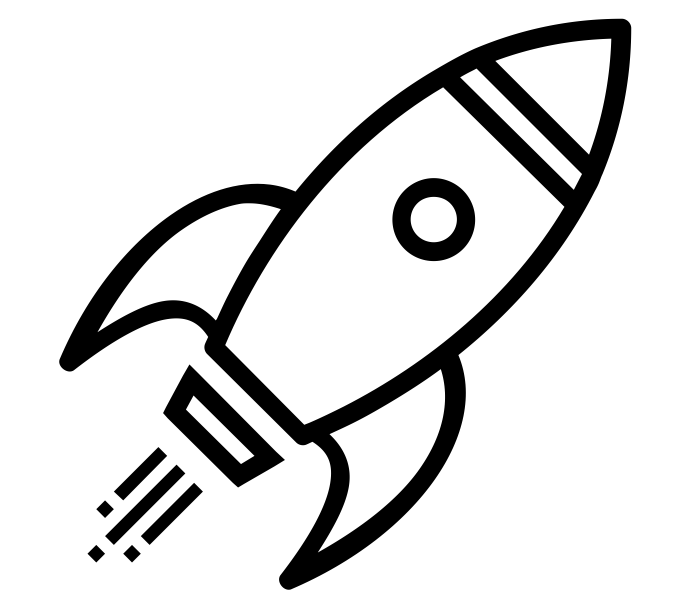mailx – Send automated Linux email with gmail
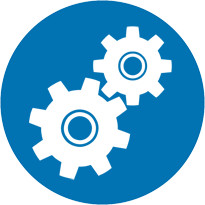 When something on my Linux servers needs to send email (WordPress, Nagios, cron scripts, etc), I use mailx. With the spam filters everyone has a lot of my automated emails haven’t been reaching their destination. I’ve done the SPF rules and making sure my forward matches my reverse DNS lookups; even have done DKIM. Can’t seem to find a reliable option with sending email from the command line without it getting flagged for spam.
When something on my Linux servers needs to send email (WordPress, Nagios, cron scripts, etc), I use mailx. With the spam filters everyone has a lot of my automated emails haven’t been reaching their destination. I’ve done the SPF rules and making sure my forward matches my reverse DNS lookups; even have done DKIM. Can’t seem to find a reliable option with sending email from the command line without it getting flagged for spam.
The fix was for me to use mailx with a gmail Account profile. This way any email sent from the system will get sent through the gmail servers. Since I host my email domain with GSuite, this was an easy win. I simply made a noreply mailbox, setup 2 factor authentication on it and then used a password for less secure apps. The rest is pretty simple!
Install mailx
I’m performing this install on Ubuntu 16.04
sudo apt-get install heirloom-mailx
Create the gmail account for mailx
Add the following information into ~/.mailrc with nano ~/.mailrc
account gmail {
set smtp-use-starttls
set ssl-verify=ignore
set smtp-auth=login
set smtp=smtp://smtp.gmail.com:587
set from="noreply@yourdomain.com(Your Real Name)"
set smtp-auth-user=noreply@yourdomain.com
set smtp-auth-password=your_less_secure_apps_password
set ssl-verify=ignore
}
Change the settings above to match your requirements. Save and send yourself a test message with:
echo -e "Mail body text" | mailx -A gmail -s "Mail subject" your@email
You should receive your email soon from your gmail account!
For automated system-wide emails to be sent correctly you need to login as root. You can sudo su to get access as root and then repeat this process.
This has helped keep my automated emails from being flagged as spam. Hope this helps you too!